Wholesale E-Commerce Discovery Platform | FAQ |
Product Listing Checklist for BazarA2Z
Follow this step-by-step checklist to ensure that your products are listed correctly on BazarA2Z, adhering to wholesale norms such as dynamic pricing and Minimum Order Quantity (MOQ).
1. Log In to Your Store Manager
- Log in using your email and password.
2. Access the Product Section
- Click on “Products” from the left menu panel.
3. Select Product Type
- Click on the first data field and choose “External/Affiliate Product” from the drop-down menu.
Note: This is crucial as it redirects buyers to your website.
4. Enter Product Title
- Choose a clear and expressive title for your product.
Tip: Review similar product titles on platforms like Amazon and Flipkart for inspiration.
5. Input URL
- Enter the URL of your website where buyers will be redirected for purchase.
6. Set Button Text
- Choose a Call to Action for the button.
Example: “Shop Now” or “Buy Now.”
7. Enter Product Price
- Input the product price inclusive of GST.
- Formula: MRP + GST + Shipping (if applicable).
8. Skip the Sale Price Field
- Do not fill in the “Sale Price” field, as wholesale pricing is dynamic and based on order volume and other factors
9. Fill in Short Description
In the Short Description, make sure to include the following details:
- MRP: Mention the consumer price for the basic pack (e.g., 1 box of 12 pens).
- MOQ (Minimum Order Quantity): Specify the minimum order quantity in terms of basic packs (e.g., 2 boxes, meaning 24 pens).
Tip: Keep the MOQ low to attract more wholesalers and potential repeat customers. - Wholesale Discount: Indicate the discount range you are offering on the MRP (e.g., 10% – 35%).
- Packing Details: Describe the packaging (e.g., “12 pens per box” or “12 pens per box, 12 boxes per carton”).
- Shipping Information: Always state “Free, Anywhere in India.”
- Additional Info: You may add a short detail, such as “Brand: Zillette”.
Note: Limit the short description to a maximum of 7 data elements.
Example Of Wholesale Listing
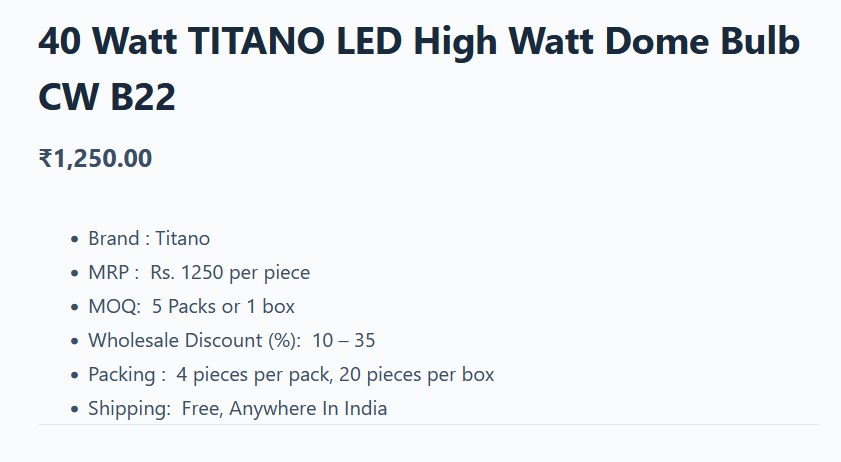
10. Enter Product Description
- Provide a brief product description of up to 100 words.
11. Select Product Categories
- On the right sidebar, tick-mark the relevant categories for your product.
12. Upload Product Images
- Upload an attractive product image (size < 1MB).
You may also upload additional images if necessary.
13. Add Keywords
- Enter relevant keywords in the “Tags” table on the right sidebar to enhance search visibility.
14. Ignore Additional Fields
- Ignore all data fields below the Description section.
15. Submit Your Product
- Once you’ve completed the steps, click the “Submit” button to list your product.
Important Note:
- To attract wholesalers, BazarA2Z will add Discounted Price Tiers to your product listing. You can view examples of this on the Shop pages
By following this checklist, you ensure your products are listed accurately, making them more appealing to wholesalers on BazarA2Z!
